About This Course
The Photoshop Beginner is an instructor-led, hands-on training course This course covers how to manipulate photos that can be used for a variety of purposes such as posters, catalogues, brochures and many more. This course also covers the latest techniques and Photoshop tools used in the current version of CC2022 for photo retouching, tonal correction, deep engraving, image editing, colour painting, and editing.
This training course is available in Melbourne, Sydney, Brisbane, Australia and Live Virtually
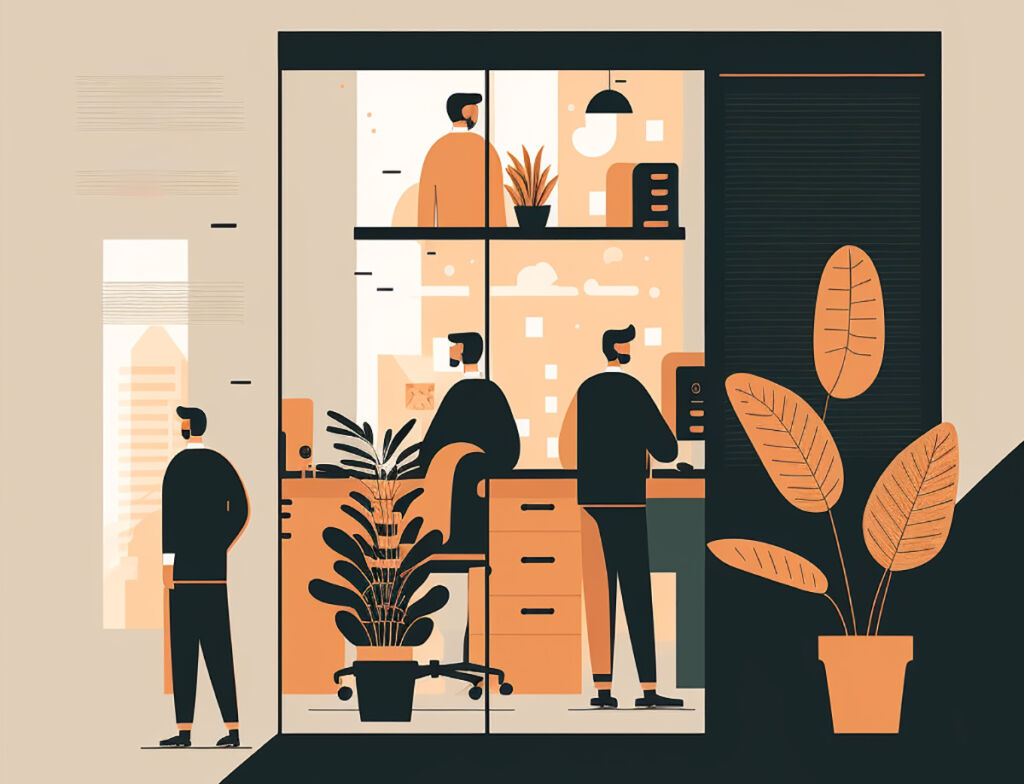

80808080
Training Since
8080808080 +
Students Trained
80808080 +
Students Certified
8080 +
Industry Accreditations
- Basic computer skills, such as keyboard and mouse
-
There is no exam associated with this training course
- Course material for Photoshop Beginner provided
- Instructor-led Classroom Training at our premises
- Live Virtual Online Training attend in real-time from anywhere
- In-House Training at your premises (4+ participants)
- Create your first document
- Understanding file formats, file sizes, colour modes, and image resizing
- Understanding the Photoshop interface
- Learn how to use Photoshop keyboard shortcuts
- Work with layers in Photoshop
- Understand image modes and colour adjustments
- Draw and format standard and custom shapes
- Create custom paths
- Save images for web and print
- This course is suitable for people interested in capturing images, preparing them for printing, or who have a general interest in learning this software
- Starting from the desktop
- The welcome experience
- Dark versus light interface
- The workspace
- Understanding panels
- Working with the panel dock
- Working with panels and panel groups
- Panel techniques
- Understanding the tools panel
- Working with the tools panel
- Resetting the tools panel
- Understanding the options bar
- Opening an existing file
- Your first document
- Creating a new document
- Customising and saving workspaces
- Understanding the rulers and ruler tool
- Understanding the preferences dialog box
- Saving a document
- Navigating images
- Understanding the document window
- Navigating with the zoom tool
- Navigating with the hand tool
- Navigating with the navigator panel
- Understanding screen modes
- Working with tabbed documents
- Arranging multiple documents
- Working with multiple documents
- Digital image basics
- Understanding file formats
- Understanding image size versus resolution
- Understanding file size
- Understanding colour mode
- Making selections
- Using the marquee tools
- Understanding the lasso tools
- Using the lasso tool
- Using the polygonal lasso tool
- Using the magnetic lasso tool
- Using the quick selection tool
- Using the magic wand tool
- Growing a selection
- Add to or subtract from a selection
- Saving a selection
- Understanding the refine edge dialog box
- Refining hard-edged selections
- Redefining soft-edge selections
- Selecting with colour range
- Moving and copying selections
- Working with layers
- Understanding layers
- Understanding the layers panel
- Creating a new layer
- Working with layers
- Adding images to layers
- Working with layers
- Working with the background layer
- Changing the layer stacking order
- Changing layer opacity
- Transforming layers
- Organising layers into groups
- Resizing images
- Understanding resizing and resampling
- Resizing an image for printing
- Using the print dialog box to resize images
- Resampling an image for email or web
- Guidelines for cropping images
- Understanding the crop tool options bar
- Cropping images
- Cropping images to a preset size
- Applying a non-destructive crop
- Using the crop tool to add a border
- Colour
- Understanding colour
- colour fundamentals
- Understanding the colour panel
- Applying colour with the colour panel
- Selecting colours using the swatches panel
- Selecting colours using the eyedropper
- Selecting colours using the hue cube
- Identifying a colour using the eyedropper
- Using the brush tool to apply colour
- Changing brush styles
- Creating a custom brush
- Using the mixer brush
- Working with text
- Understanding vector-based text
- Adding point text
- Changing text size
- Changing text colour
- Changing the font family
- Installing typekit fonts
- Editing text
- Creating a custom path frame
- Adding text inside a custom path frame
- Filling text with an image
- Creating and applying paragraph styles
- Creating and applying character styles
- Creating a watermark
- Shapes
- Drawing a standard shape
- Drawing a custom shape
- Arranging shapes
- Drawing a straight line
- Selecting and editing shape layers
- Understanding guides
- Understanding smart guides
- Using smart guides to position shapes
- Retouching and repairing
- Understanding the retouch and repair tools
- Removing blemishes
- Reducing wrinkles
- Removing stray hairs
- Whitening teeth
- Intensifying eye colour
- Removing red eye
- Sculpting with liquify
- Removing unwanted objects and wires
- Moving objects using content-aware
- Using the clone stamp tool
- Saving
- Understanding saving
- Saving layered files
- Saving PSD images in another format
- Understanding the save for web dialog box
- Optimising photos for the web – Part 1
- Printing
- Printing single images
- Understanding the print dialog box
- Using the print dialog box
- Understanding printing marks
- Getting help
- Understanding the help menu
- Investigating new features
- Using online help
- Searching for online help
- Accessing online tutorials

